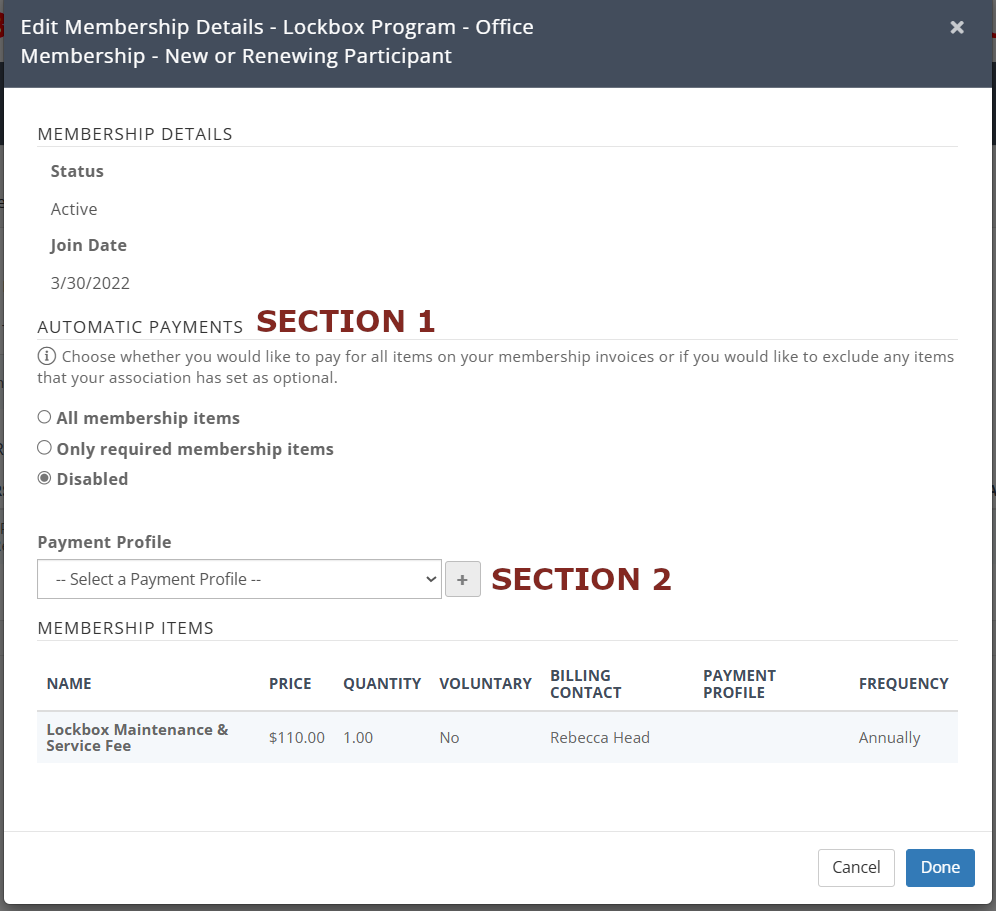AUTOPAY INSTRUCTIONS AND POLICY
AUTOPAY POLICY
It is the member's responsibility to ensure payment is made for fees incurred.
Members may establish an automatic payment for the following SMTAR fees:
- REALTOR or Affiliate (Business Partner) Membership
- Lockbox Program (Lockbox Maintenance & Service Fees/Lockbox Administration Fee)
Members may authorize SMTAR to store credit card information in InfoHub (the Member Portal) for incidental invoices. Authorization is required from the member each time a charge is incurred to the stored payment method. Except for the membership items listed above, SMTAR does not initiate transactions to the stored credit card(s) without direct per transaction consent from the member.
DUE DATES, FAILED PAYMENTS AND LATE PENALTIES
Automatic payments are drafted from stored payment profiles on the invoice due date. STAFF DOES NOT PROCESS THIS MANUALLY! YOU MUST ENSURE YOUR CREDIT CARD IS CONNECTED TO THE FEE ITEM FOR PROCESSING.
- For Annual Lockbox Program Invoice - July 1st
- For Annual Dues Invoice - January 1st
Members are automatically notified by email of any failed payments. Our staff will also follow up by email to confirm failed payments. It is the member's responsibility to ensure payment is processed. The standard late fee policy applies to invoices scheduled for automatic payment:
Grace period ends 15th of the month in which invoice is due
Initial Late Fee = Amount Due + 10% (After Grace Period)
Additional Late Fee after 60 days = Initial Late Fee + 20%
For REALTOR dues late after 90 days = Reapplication required
INSTRUCTIONS
WARNING! You may STORE your credit card information without applying it to your membership fees. Please ensure you complete ALL STEPS if you would like to automatically pay your membership fees.
Step 1: Store your credit card information
- Visit SMTAR.com and click Member Login to log in to InfoHub
- Click My Billing Info
- Click Autopay & Billing
- If you have a payment profile you need to remove, please let us know. Otherwise, if you need to add a payment profile, click the "+"(plus) icon in the Payment Profiles section (Image 1) to add a new profile. Complete the screen that pops up (Image 2) and click Done.
- If you want to add autopay to your membership items, move on to step 2.
Add payment profile Image 1

Add payment profile Image 2
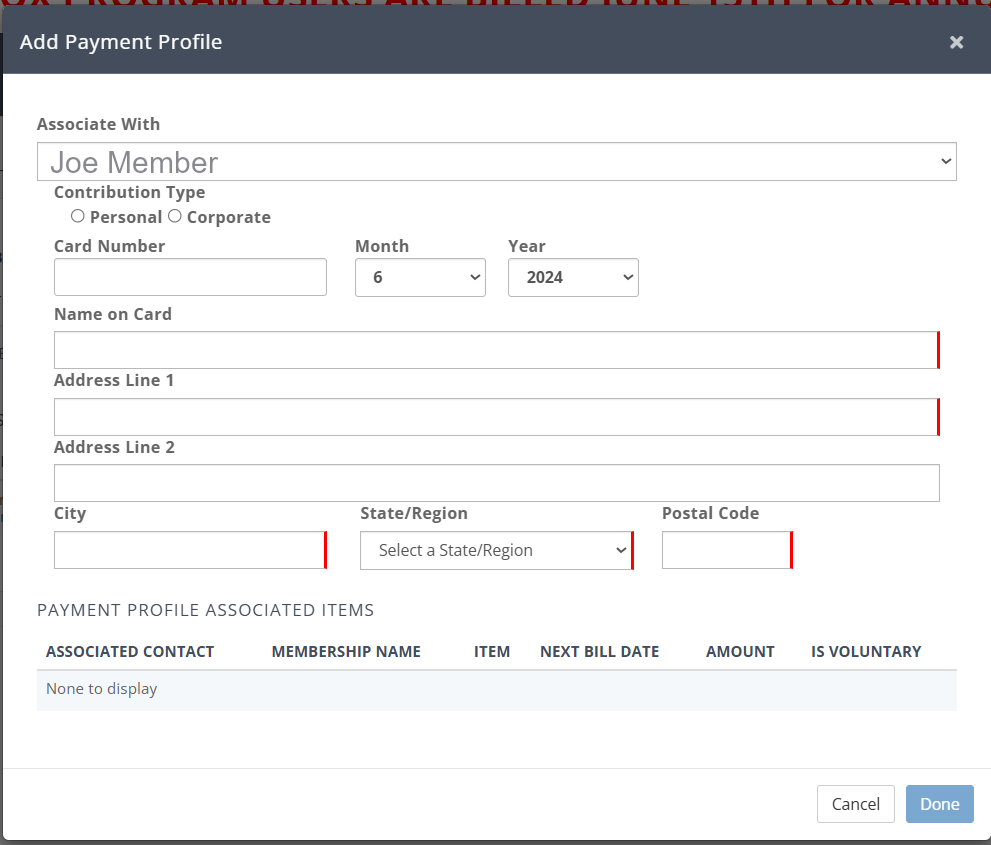
Step 2: Attach the Stored Payment to your Membership Items
READ CAREFULLY - IF YOU WANT TO AUTOMATICALLY PAY ALL FEES, YOU MUST FOLLOW THESE STEPS FOR EACH FEE SEPARATELY.

FOR EACH MEMBERSHIP FEE (example above) that you would like to set up for automatic payment
- Click Manage AutoPay
- In the Automatic Payments Section (Section 1 on the Screenshot below) select whether to pay All Membership items or Only required membership items
- All Membership items - pays everything billed on the invoice
- Only required membership items - will omit any "suggested contributions" such as RPAC or Scholarship contributions.
- In the Payment Profile Section (Section 2 on the Screenshot below) select the credit card to attach to this fee or add a new credit card using the plus icon beside the dropdown menu
- Click Done when you have completed the above steps